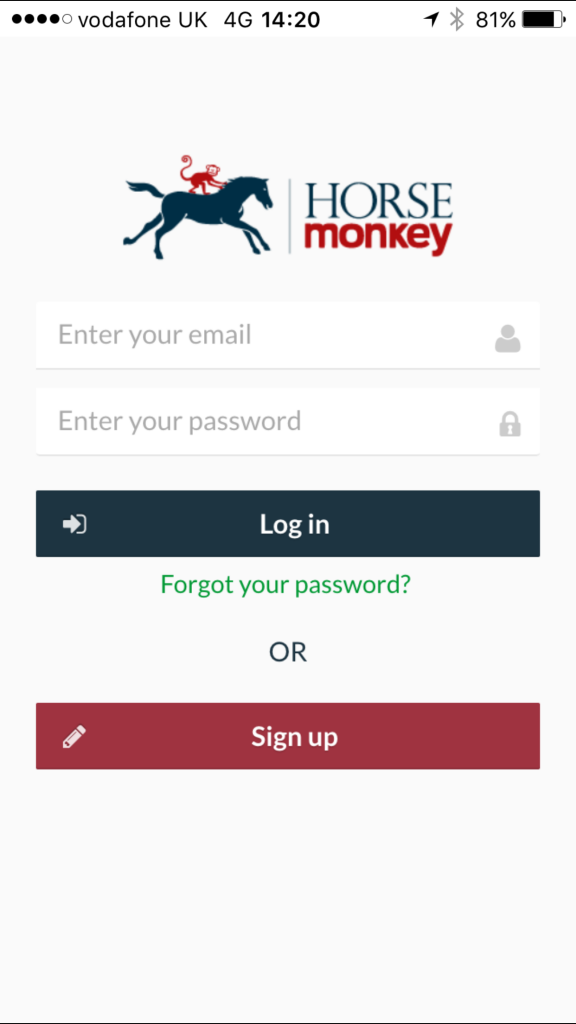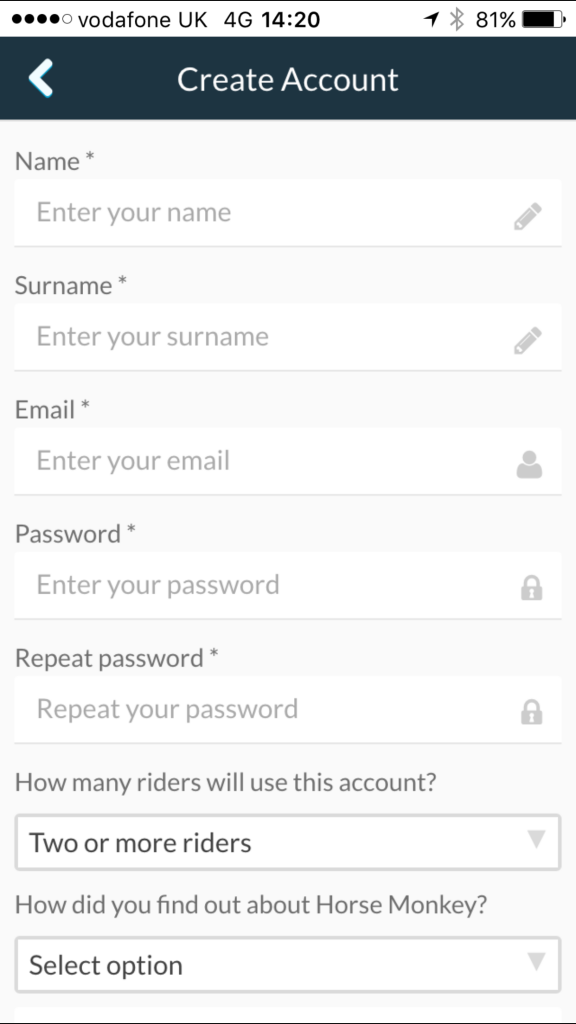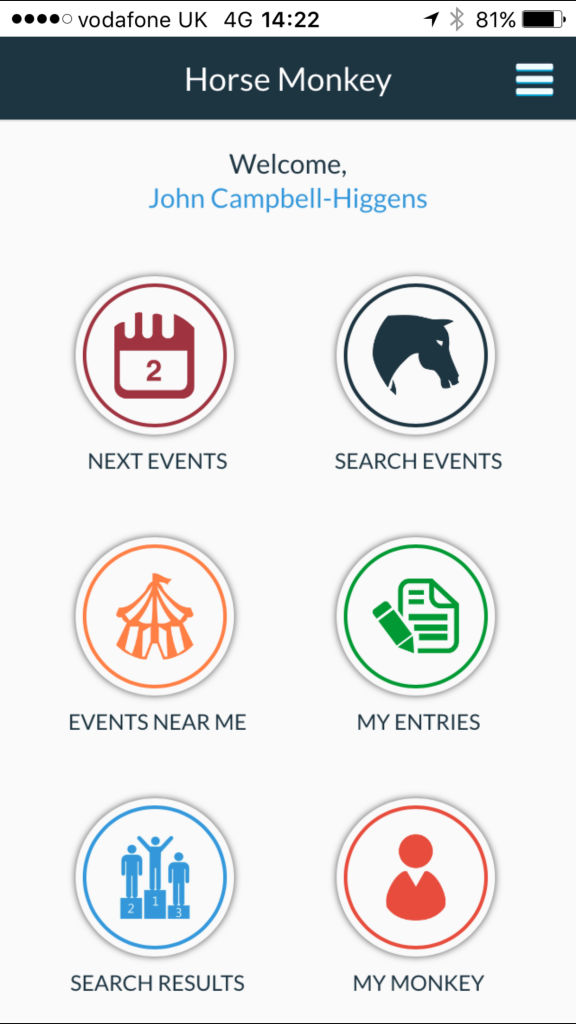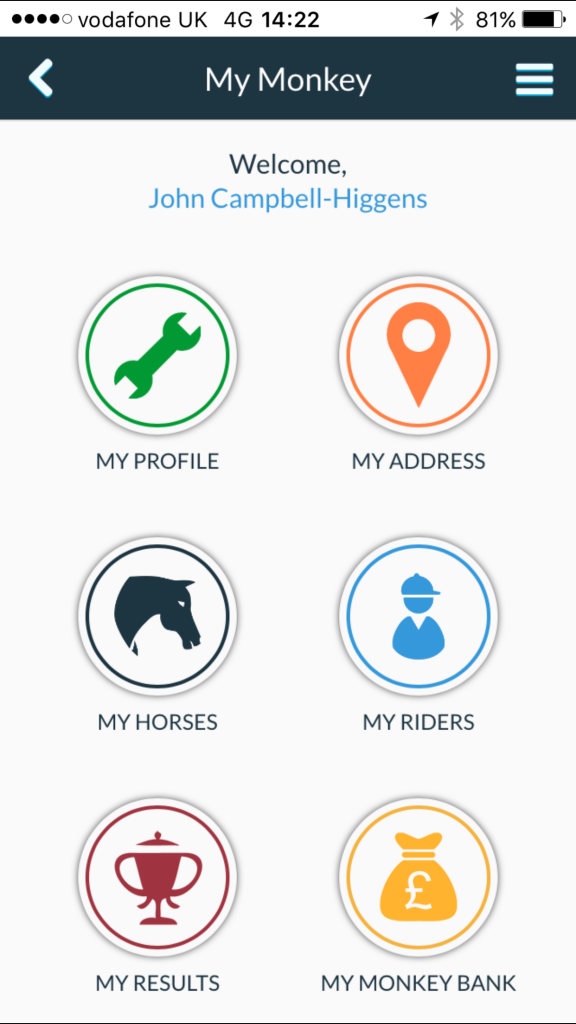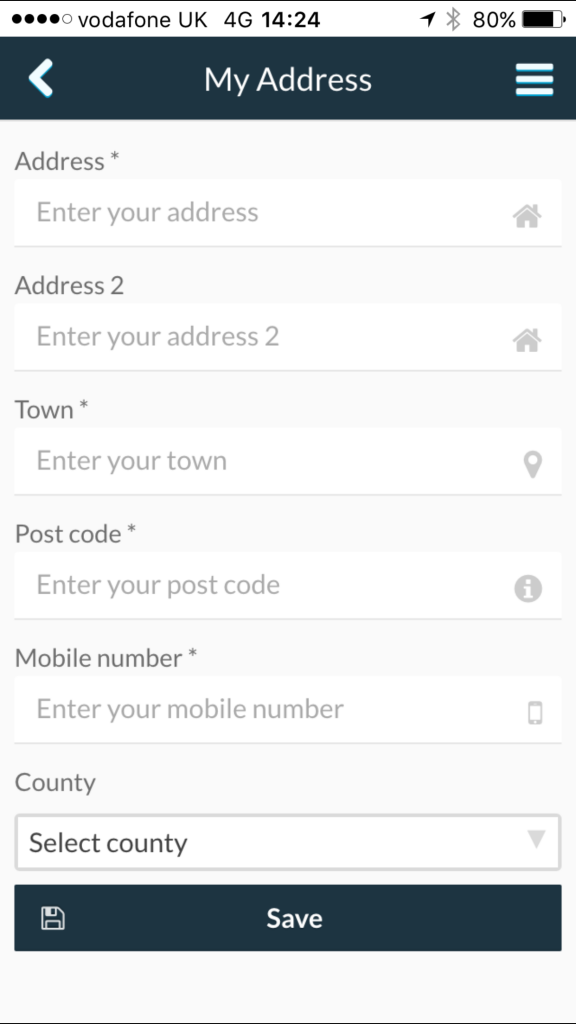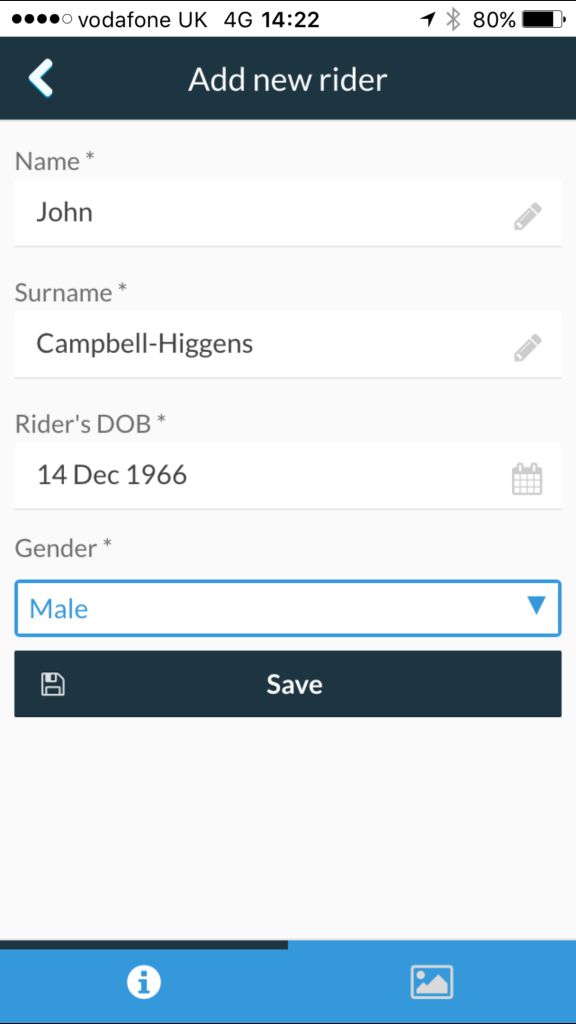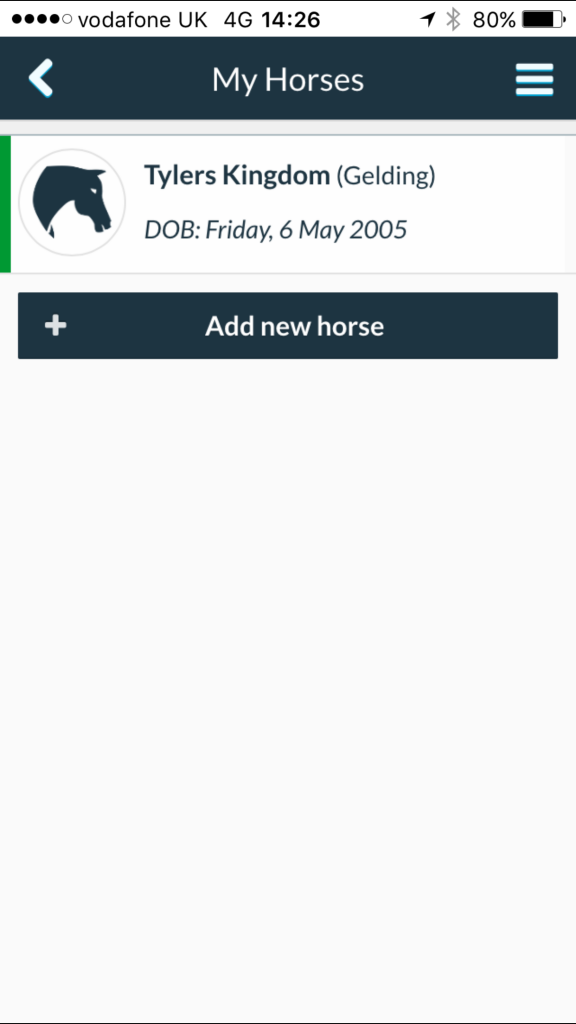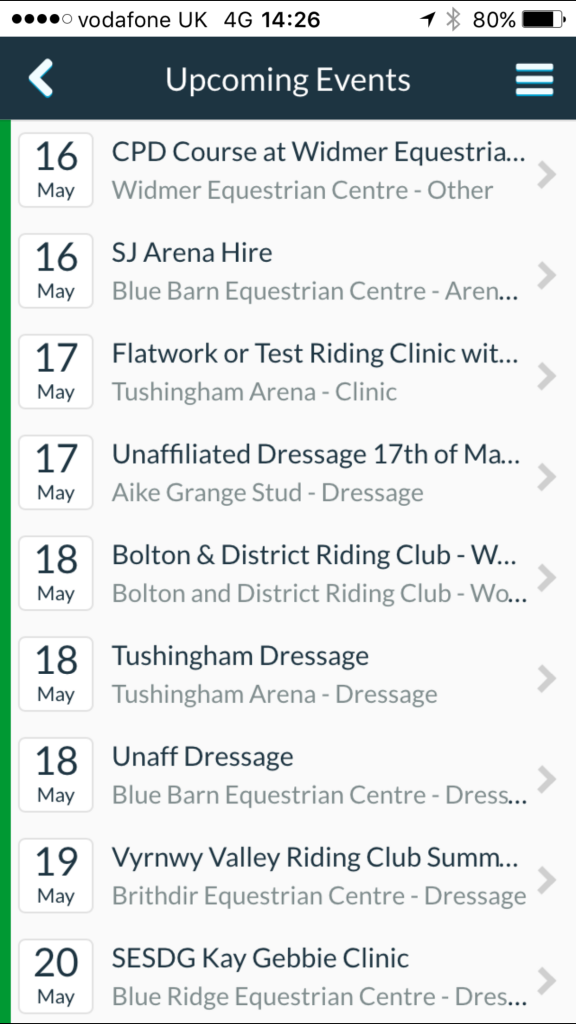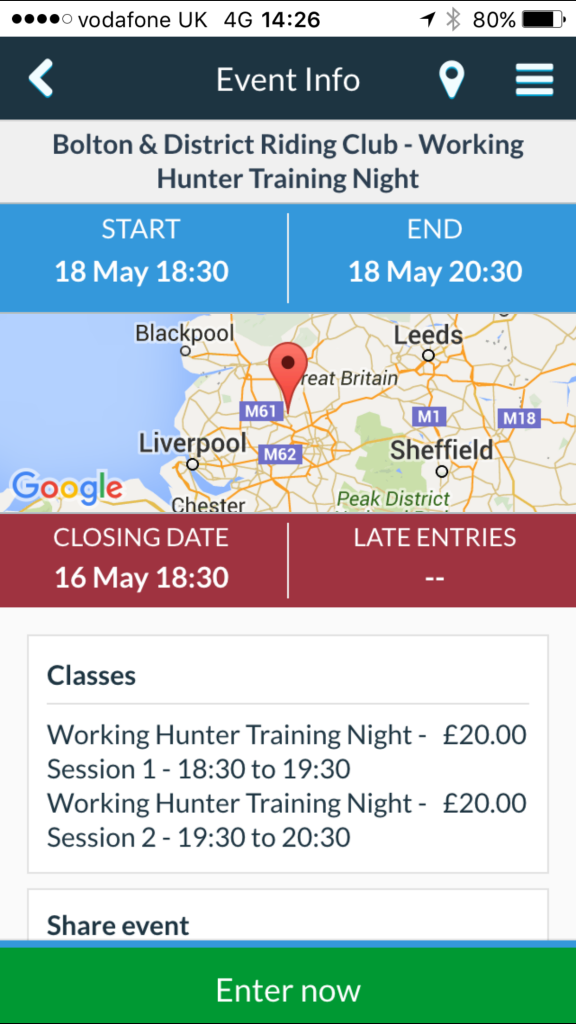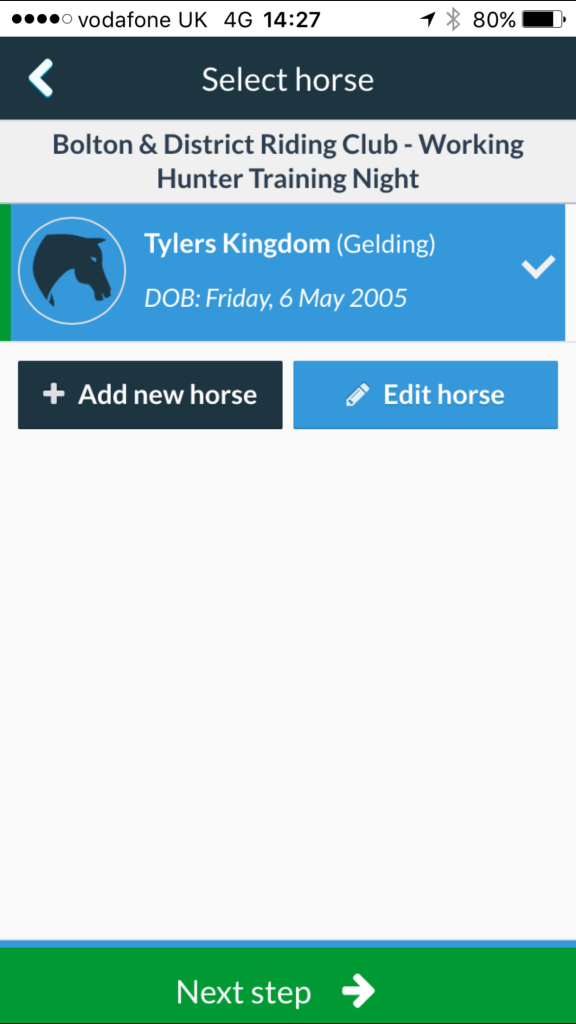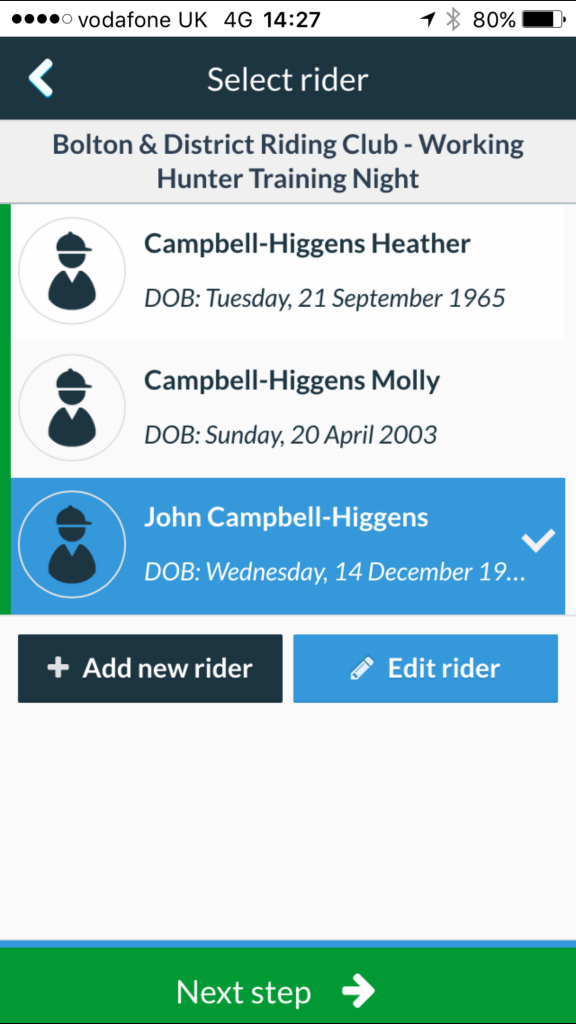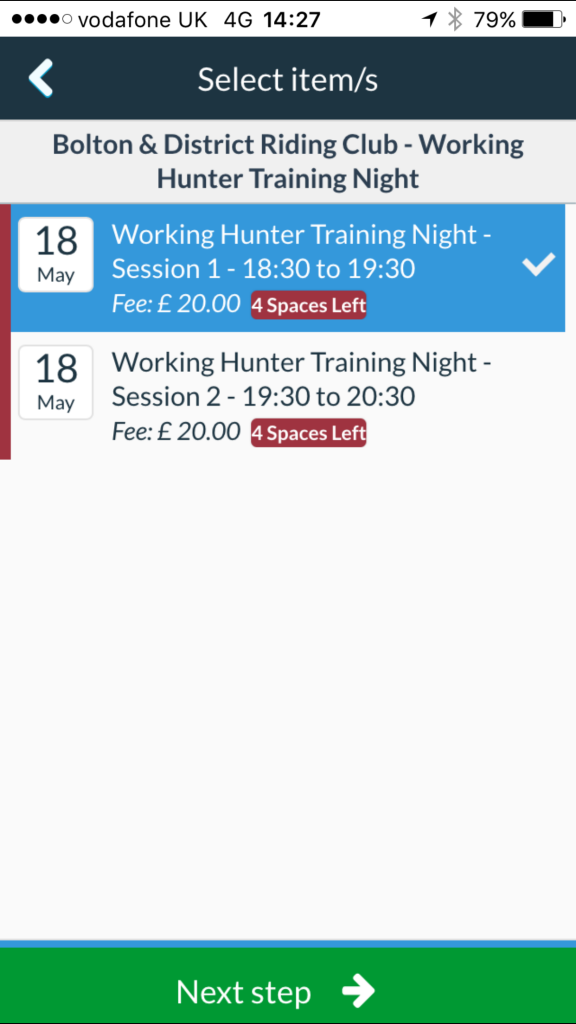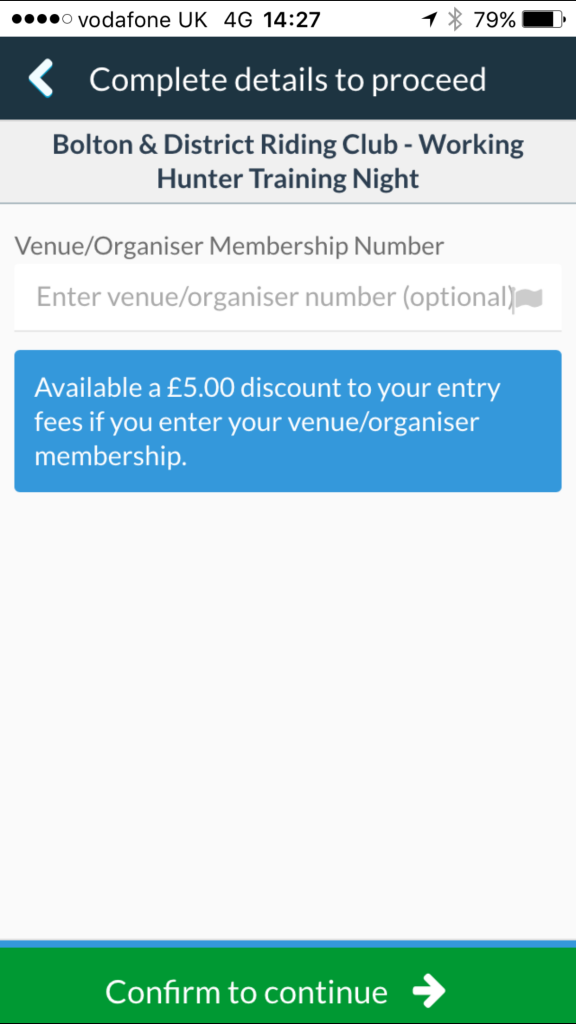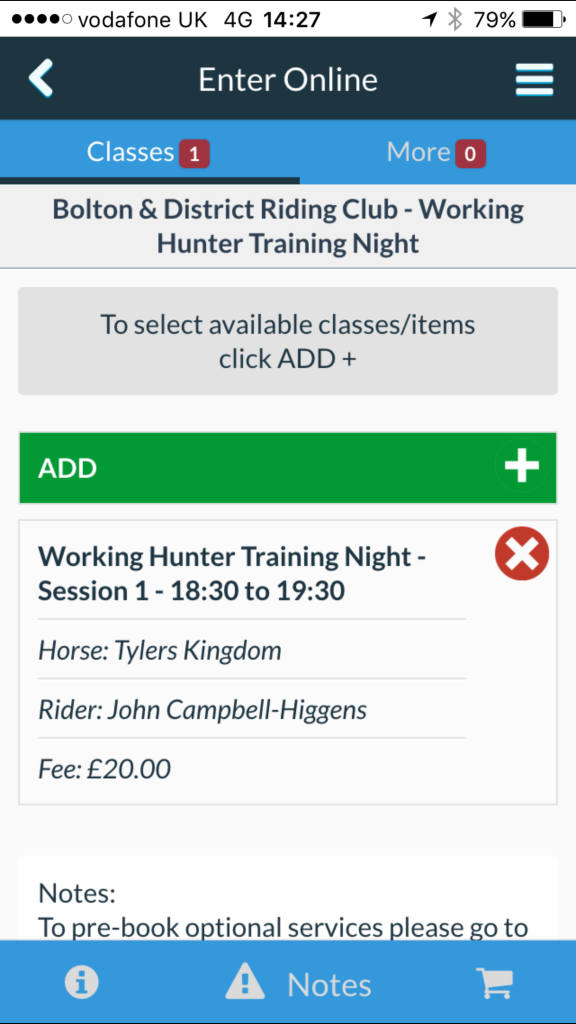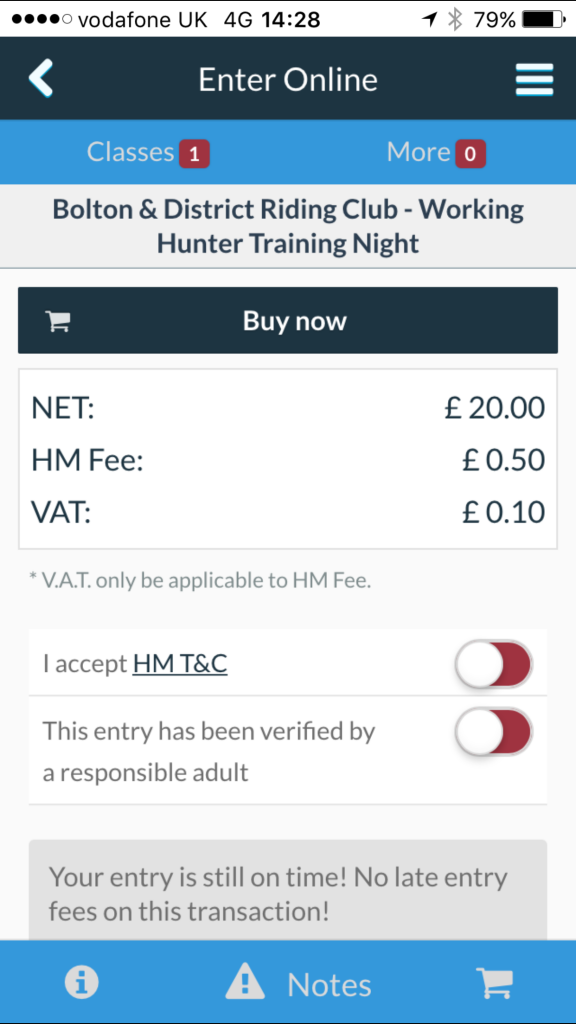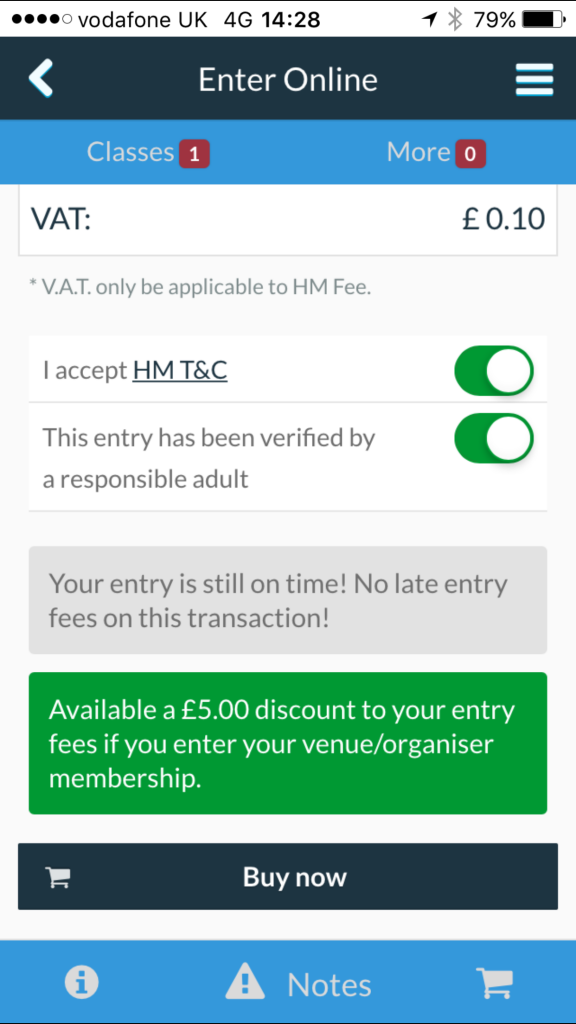To use HorseMonkey to book on-line you need to create and account and use this to book the events. The following guide is for creating and account and booking using the Mobile App (pictures are iOS/iPhone)
First Register for an Account
Enter your details for the account, ensuring you select the correct account type – Just for You (You will book for only yourself), Multiple Riders (you will book for different riders, including yourself) etc – You cannot change the account type once you have booked something, so please ensure you create the correct type.
Once your account has been created you need to enter details of your address, riders and horses before you can book a class or event. Click on the My Monkey button.
From here you can then select your address, horses and riders
Enter your Address
Enter your Riders (if you selected the multiple riders option)
Enter your horses
Once these details are entered, they can be used to book classes and events and you will never need to enter them again.
Entering an Event
You can use different ways to find and event from the app start screen
I have tapped on “Next Events” and from here you can see events that are available, find your event and tap it.
Details of the event will be displayed and you can tap on the Enter Now if it is still open for booking.
Select the horse you wish to book in the class or event, by typing on the horse name until it is ticked.
Tap Next Step and Select the rider by tapping the rider so they are ticked
Tap Next Step and you will be shown the classes / event sessions that can be entered. Tap on the class or session.
Click on Next Step and you will be asked to enter your Bolton and District Membership number for this rider.
Tap Confirm to Continue and you will be shown the confirmation of the entries for this rider/horse combination.
If you want to add more riders/horse combinations you can tap on the Add button and repeat the process of selecting horse, rider and classes. Once you are ready tap on the Trolley picture and you will be given details of the total entry, asked to confirm the terms & condition etc
Click on the Buy Now and you will be asked to select your payment method.
once you have completed this, you will be emailed a confirmation and you will be able to see your bookings in the My Entries section of the App.